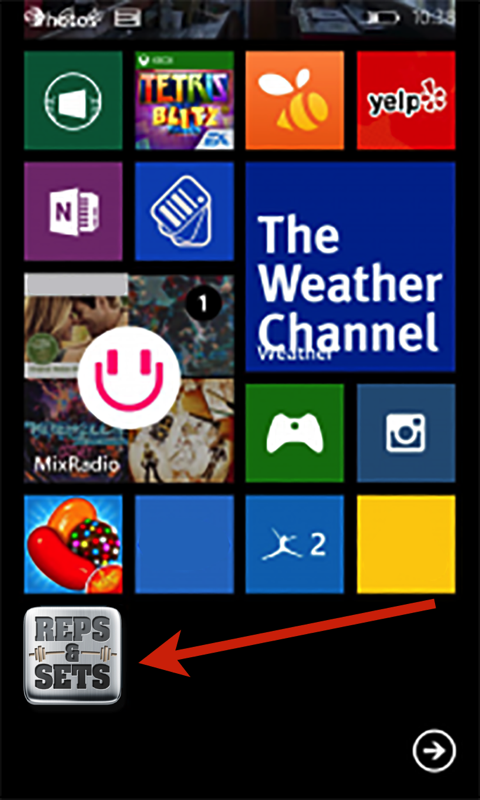Add Reps & Sets to Your Device’s Home Screen
With most any platform you can pin a shortcut icon to the home screen of your mobile or tablet device similar to an app for quick daily access. Below are documented steps for adding Reps & Sets to the home screen for Android, iOS and Windows devices.

iPhone, iPad, & iPod Touch
1. Launch the Safari browser on your Apple iOS device and navigate to repsandsets.org.
2. Tap the Share button on the browser’s toolbar, that’s the rectangle with an arrow pointing upward. It’s on the bar at the top of the screen on an iPad, and on the bar at the bottom of the screen on an iPhone or iPod Touch.
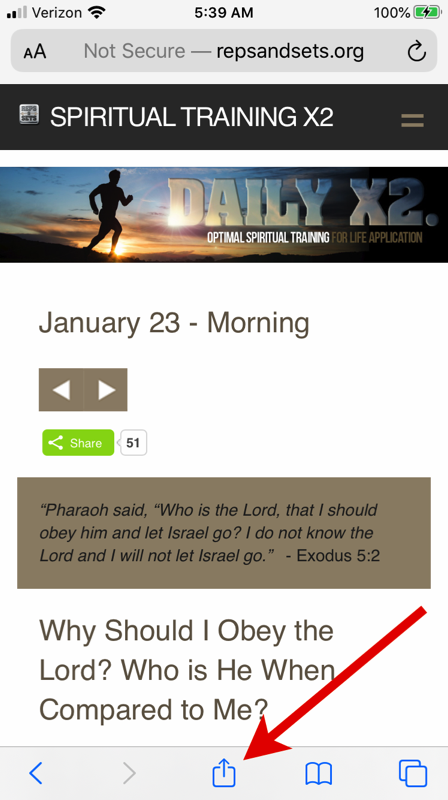
3. Tap the Add to Home Screen icon in the Share menu. You’ll be prompted to name the shortcut before tapping the Add button.
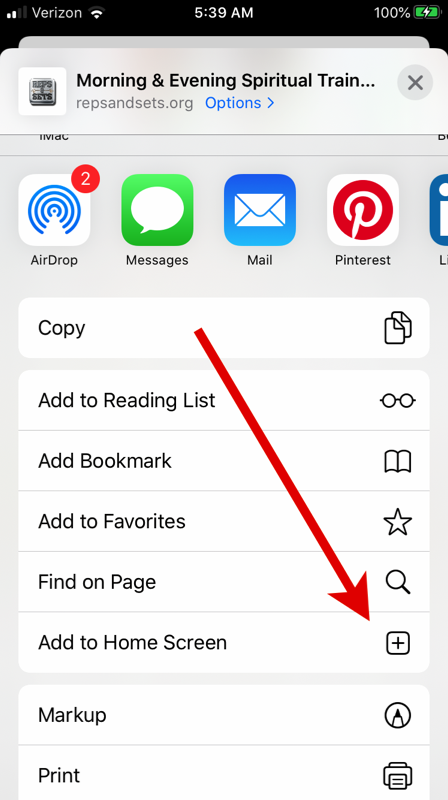
4. The shortcut icon can be moved anywhere just like a normal app icon. When you tap the icon
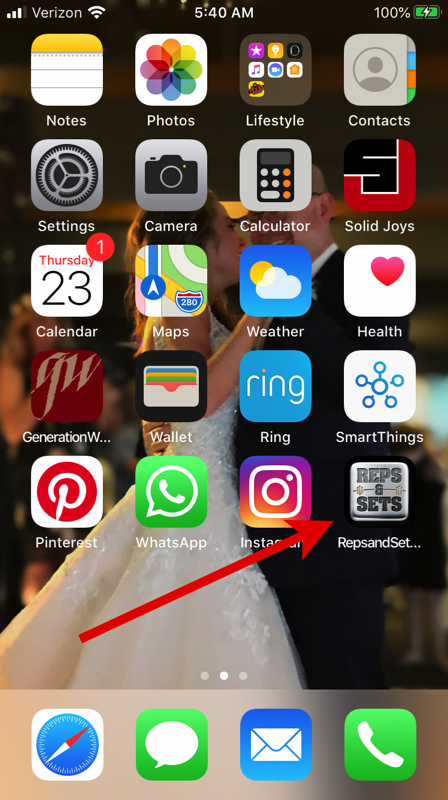
Windows Devices
The process is similar on Windows devices, just follow Steps 1 & 2 as outlined above. Launch Internet Explorer or Edge on your Windows device and navigate to repsandsets.org.
3. On the bottom of the browser screen you should see several icons, look for the elipses (…) to press which will display more options. (It’s in the upper right on the Windows desktop.)
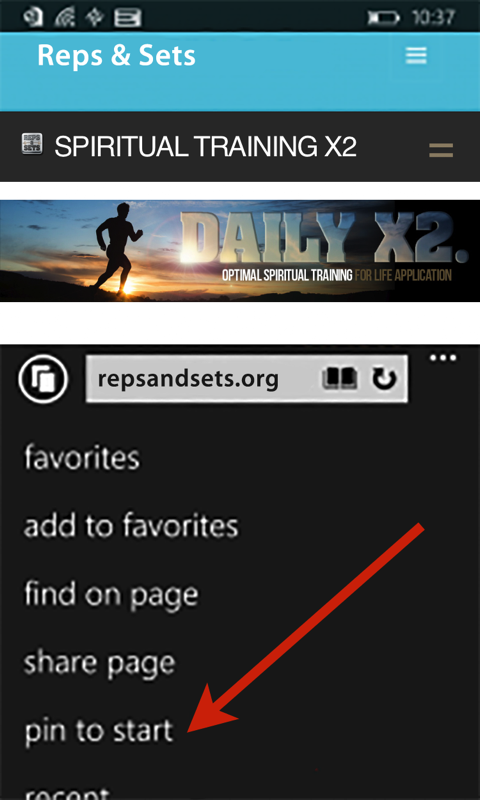
3. Then tap “Pin to Start” which will add the tile to your home screen which will open OneYearBibleOnline.com.